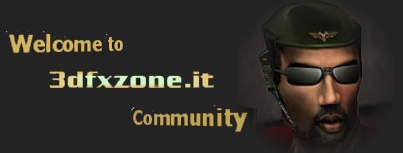- Welcome to 3dfxzone.it WorldWide Community
Notice ~
We have upgraded 3dfxzone english board: notice and user feedback herehow to setup 3dhq beta 10 if hassles loading !!!
Started by ElvIsAlive007, 17 March 2003, 22:48:22
Previous topic - Next topic
User actions